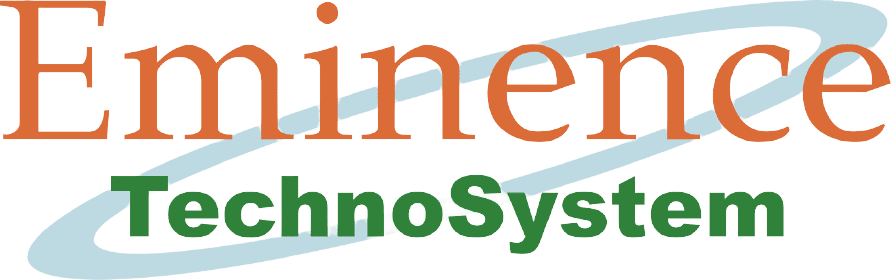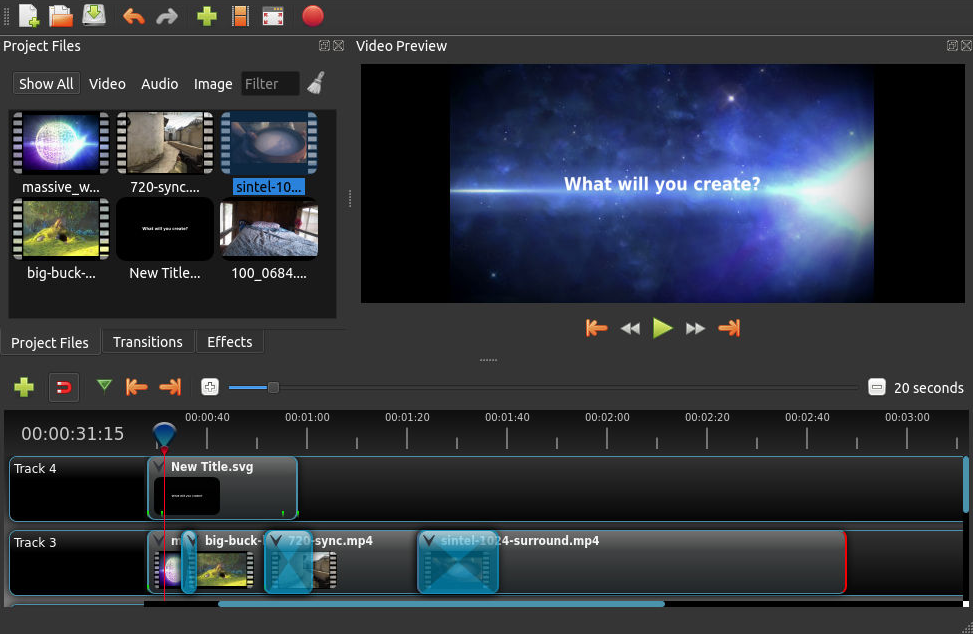
"Content is the King and Video is its Crown"
Did you know video marketing can boost your ROI, increase brand visibility, and maximize ad spend? All you need is a little creative spark, a decent PC/smartphone, and more importantly, reliable video editing software. That said, where do you get a robust video editor that is nicely priced, nay, free?
Well, the video editing process is a meticulous job as well as requires care in each step, and precisely for this reason it is necessary to have a useful and reliable video editor that lives up to our expectations.
However, we realized that it is also very important to know how to edit videos as it is an essential part of the content creation process. Nowadays, the role of video in content marketing is becoming important, since it is the easiest, fastest, and most comfortable medium for the user to consume. The great growth of YouTube, the rise of videos on Facebook, and in other channels such as Twitter, Instagram, Vimeo or Vine, has set the bar high for content creators to know how to edit great quality videos.
If you have decided to put yourself in front of the camera or if you need a video editor to upload them to platforms such as YouTube or Vimeo, you need the best professional tools.
Programs for editing video on PCs tend to have more editing power than applications for making videos from mobile phones. Therefore, they have a great claim among users who use these video editors to produce longer and more professional content for YouTube or their websites and increase your traffic.
The first question we want to ask you is - do you know what video editing programs or applications you can use?
Actually, there is always the possibility that you hire a professional who knows how to edit videos to help you in that task, which will save you a bit of time if you do not have experience in that field. After all, if editing is not yet your strong suit, you will have to dedicate more to learn this task.
But if you are interested in learning how to edit videos or you cannot hire a person to help you, we will show you 9 applications that you can start using. Of course, the choice of software you will use depends on your goal and the type of video you will make, right?
For example: A videographer with more business and professional goals will likely look for a video editing program or video editing app with more editing tools and features than someone who has just started learning to edit now.
Someone who knows less about editing is more likely to look for something simpler, cheaper, and more functional to start learning how to edit videos. Regardless of the category, you fall into, the important thing is to know that any video editing program has advantages and disadvantages. Therefore, it's up to you to test the maximum of available software and see which one you adapt best to.
Becoming a true filmmaker has become easier than ever, you just need the best video editing programs, a smartphone, and a creative spark.
Ok, let's face it, it can be a difficult combination to come by - But whether you are starting or you are in this process and have doubts, here we bring you a list of the best paid and free video editors.
In the following list, you will find various options to be able to edit your videos easily.
Whether you are an expert in video editing or if you are a beginner, make a list of your needs, such as: what type of camera do you record with? How much editing do you want to do? Do you publish the video on social networks? Do you need 360 ° video support? Will you use animations or overlay text?
Once you have answered all or almost all the questions, you will be able to choose the right program for yourself Check it!
1) Blender - Blender is a free and open-source program that, among many other applications, has a complete video editor. This allows from basic actions such as cutting and pasting video sequences, to more complex functions that until now only paid programs such as Pinnacle Studio or Adobe Premier did. Blender can be downloaded for free for both Windows and macOS. With Blender, you can perform basic tasks such as cutting and splicing videos, as well as other more complex actions.
The Blender application is a very powerful free tool, especially for creating animation and three-dimensional models. In fact, it has been used for this on the History television channel or in many commercials.
If you opt for this program that was also used in the special effects storyboards of the second part of Spider-Man, you will also take home a great video editor that can do much more than animated cinema.
You can place clips on the timeline, edit their duration, superimpose them on others, and complement it all with transitions and fades. That is everything you can find in any other video editing software.
Among its functions, you will also find the possibility of adding motion tracking in 2D and 3D, making a montage with animated objects and real images, as well as correcting recordings with the calibration of the lens or the stabilization of the image.
It may be a bit more difficult for you to answer your questions about its use on its own website. Now, in general, you can find an answer to everything in one of their forums, as in this one designed for Spanish-speaking users.
It is not at all unreasonable that a question may arise when faced with such complete software. It is difficult to understand that a program with these characteristics is completely free. To be honest, it wouldn't be surprising if its price was over € 200.
Specifically, the Blender video editor includes:
- Preview, waveform, chroma vectorscope, and histogram displays. - Audio mixing, sync, audio sweep, and waveform display. - Up to 32 slots for adding video, images, audio, scenes, skins, and effects. - Control speed, layers, transitions, keyframes, filters, and more
2) Adobe Premiere Pro - Okay, the Adobe Premiere Pro program is not free. However, we wanted to add it to this list so that you reconsider the possibility of betting on what is undoubtedly the best video editor for Windows users.
If you are going to need to do professional or semi-professional audiovisual work, it may be worth considering paying the € 24 it costs per month to subscribe to this application through the Adobe Creative Cloud.
Those who are not entirely sure or sure that it is their best option have it as easy as trying the free version during the 7 days that the trial lasts. Then they can decide whether or not it is the ideal video editor.
It is an excellent software that will not cost you to acquire the basic knowledge. Like most editors, its interface is made up of a timeline to which you can add all the videos, texts, and effects you want.
It is very easy to export with Premiere Pro, which also has high compatibility with other company applications. In fact, it integrates seamlessly with Photoshop and After Effects so you can edit your videos without having to render them.
The latest version of the Adobe video editor supports 4K and even higher resolution videos. Best of all, it is also compatible with a wide variety of recording devices.
Basic specs
Compatibility: Windows, macOS Visual Effects: Yes Video formats: AAC, AIFF, AIF, ASF, ASND, AVC-Intra, AVI, BWF, CHPROJ, CRM, DNxHD, DNxHR, DV, GIF, H.264 AVC, HEIF, HEVC, M1V, M2T, M2TS, M2V , M4A, M4V, MOV, MP3, MP4, MPEG, MPE, MPG, MTS, MXF, MJPEG, OMF, OpenEXR, R3D, Rush, VOB, WAV, WMV Extra accessories: No Tutorials: Yes
To learn more about how to use Adobe Animate CC, we are going to see the news that the latest version of Adobe Animate brings us the following features:
a) Audio effects - With this version, we can divide the transmitted audio into different parts keeping the imported audio effects.
b) Image management improvements - Now we can export the images with the appropriate resolution respecting the original image settings and canceling the optimization.
c) Brush duplication - You can synchronize the tip shapes and sizes of the Brush and Eraser tools when sketching.
d) Resource deformation - In this release, resource warping has been improved to provide more control over selectors and the result of warping.
e) Frame Selector - Another improvement in this version is the option to set a symbol to the frame selector so that now we can work with the Frame Selector tool even if we do not have the symbol selected. This improvement allows us to work with several symbols and fix them to different panels of the frame selector.
3) Powtoon - A tool that at first glance works in a similar Moovly way. It presents a series of templates from which users can start creating their video or start it from scratch. Each template a library that is relevant to the same time that includes objects and styles similar to each other.
Best of all, PowToon is constantly creating new designs and elements, which obviously translates to the benefit of users. Something interesting that facilitates the editing of the videos within the tool is that they are created from slides. Through PowToon people can directly record their voice or upload a file from the computer. They can also upload their own music or images without wanting to.
Although it has a limited free version that allows recordings of up to 5 minutes, in the case, for example, that a business wanted to create one or several videos, it could make use of a single payment of US $ 89 to use advanced features of the tool for a month or pay the US $ 19 a month for a year depending on your needs. If you want to know more about the results you can achieve with a tool like PowToon, on the same Home page you can find several videos that have been created with the tool.
Powtoon is the ideal tool to create animated presentations in just a few clicks. It has a large number of pre-designed templates, as well as different characters, fonts, and elements that will make your presentations more original and fun. You can register using your email or by linking your Google, Facebook, or LinkedIn account.
The free license has fewer templates and characters, but enough to make a beautiful project. Of course, keep in mind that the free license includes the PowToon logo when you export the video. If you wish, you can opt for any of the educational licenses available for teachers, students, and even entire classes.
Specs that you will find in Powtoon - - Wide variety of templates. - Multiple animated graphic elements. - You can import your own music. - You can export your presentation to YouTube or Facebook. - Excellent for making didactic and educational presentations.
4) Prezi - Prezi is one of the most popular sites out there today for creating presentations. It is undoubtedly the ideal alternative to the classic PowerPoint of a lifetime. You can use it through the browser or with a specific application for your device. It has a free license and also educational licenses.
5) Videscribe - It is one of the most powerful applications to create animated videos with high visual impact and in stop motion format. For this, you have a whiteboard as a canvas where you can add characters, text, sounds, etc. It has a wide range of images, sounds, and fonts. The free license allows you to use all the features without limitations for 7 days. They also have educational licenses.
Following are some reasons why VideoScribe is the best animation software in my experience:
Features: Regarding features, VideoScribe is outstanding amongst other software of its kind. It is a flexible alternative that can let you rapidly make recordings. It is anything but difficult to explore, and the library is loaded with options that can make your video look better. You get access to a lot of SVGs, and can extensively modify the whiteboard animations.
Cost: If you are utilizing this for your business, you’ll love the value you get. Even if you’re just using VideoScribe as an individual, the cost is still very reasonable.
Usability: Regarding usability, this is the most ideal choice available. It is anything but difficult to modify the media; the video editor is really simple to use as well. During testing, there were no hiccups, malware, bugs, or other issues. All the options are clear, and even a first-time user won’t struggle to deal with the product.
Customer Support: There are several ways to get help with VideoScribe. There is an extensive FAQ section, video and text instructions, and email support.
6) Adobe Animate - Download Adobe Animate for FREE (formerly Adobe Flash Professional, Macromedia Flash, and FutureSplash Animator) and create multimedia and animation without a subscription.
Adobe Systems designed Animate as a multifunctional platform for creating graphic design projects, cartoons, advertisements, web applications, games, online videos, interactive vector animations, and other interactive content.
Benefits of Adobe Animate Free: - Mirror paintbrush and eraser. - The ability to apply blending modes at the layer or frame level. - Create and display AMP-based ads that are effective and safe. - Supports a large number of symbols. - Improved text atlas outputs. - Ability to export photos with the correct resolution and with the original image settings preserved. - Improved object warp function.
Adobe Animate is the best tool for creating Flash, HTML5 animations, and website elements (banners, buttons, etc.). The software is a convenient professional Flash development platform. Download the free trial version of Adobe Animate CC and enjoy the speed and ease of working with Flash.
7) Vyond - Vyond is a cloud-based animated video creation platform owned by GoAnimate, Inc. It is designed to allow business people without animation knowledge to create animated videos "quickly" and "easily". These videos can be created in various styles, including 2D animation, whiteboard animation, and video infographics.
Vyond was founded by Alvin Hung, and the first version of Vyond was released in mid-2008. In May 2009, Domo Animate was released. This program allowed users to create Vyond based on Domo shorts. The site was closed on September 15, 2014, and was then redirected to the Vyond for Schools website. In early 2011, Vyond became a founding partner of YouTube Create, a suite of applications available to content creators within YouTube.
Vyond is the new platform that replaces Go! Animate.
Vyond is a very useful 2.0 tool for creating animated videos. It has great educational potential, with a little imagination we can create fantastic videos. Vyond has a large number of videos made by other users that can help us to know the possibilities of the application. The videos created are easily shared on the network and we can embed them in our blogs. We can extend the benefits of Vyond by contracting the Plus version or the account for schools.
8) Animaker - Animaker is an online application for creating animations in video format. The animation is made up of different scenes with characters, backgrounds, titles, animated objects, audios.
Animaker Video Editing Suite:
- A lightweight application that works in your browser.
- No complex timeline or complicated layers. Just a "Drag and Drop" experience to tell your stories.
- Tasks that take hours with a traditional video editor, reduced to a few clicks.
- The main features of Animaker are:
Characters. It offers more than 100 animated characters: men, women, children, and animals. Actions. Each character has different actions or movements. Objects. A wide gallery of objects is offered. Money. Photos and background illustrations in the scenes. Titles. Text, speech bubbles, and animated titles can be added. Music. It offers musical fragments as a background. Transitions and special effects. Different transitions can be applied between scenes.
9) Doodly - Professional or Realistic Doodle Videos in Minutes! - Doodly Is The First And Only Doodle Video Creation Software To Allow Anyone, Regardless Of Technical Or Design Skills To Create.
- Use Doodly to draw all kinds of REALLY cool things to entertain, engage, and positively affect your viewers. Well, it can be used for sales and/or social media videos, special occasions, or just for the fun of drawing. The only limit is your imagination!
- Just select a doodle image. Click and drag it to the canvas, and Doodly will automatically draw the image for you. And that’s it. It couldn’t be any easier.
What are the benefits of using Doodly?
- You will be able to create your own videos without having design skills or video editing knowledge.
- It will take you very few minutes to shape your animations.
- You can use it both for sales and for social networks, special occasions, or for the pure fun of drawing or telling a story.
- It is a very useful resource to increase the engagement of your videos on YouTube.
- It is available for Windows and Mac and you can install it on all the computers you want unlimitedly.
- It is very, very easy to use!
And what about the fees?
Unfortunately, Doodly does not offer a free trial version. So if you want to try this program, you should opt for one of these two options: the continuous monthly subscription or the annual single payment with a significant discount. Regardless of the package you choose, Doodly will inform you about new versions of the tool and keep you up to date with updates.
Doodly currently offers two different rates:
- Standard Rate - $ 39 per month = Unlimited video creation. 200 characters, that is, 10 characters with 20 different positions. 200 images and objects. 20 royalty-free music files. You do not have access to the Club - Monthly Membership. - Enterprise Rate - $ 69 per month = Unlimited video creation. 750 characters, that is 30 characters with 25 different positions. More than 6,200 images and objects. 150 royalty-free music files. Access to the Club - Monthly Membership (you can get new characters and images every month).
Conclusion = There you have it! The 9 best video edit software for beginners that we’re loving right now. Many of these tools offer free trials, so you can test them out and find the tool that works best for you. You’re the best judge of what features you absolutely need and which ones you can live without. When choosing the best video editing software, though, there are a few things to consider.